Greg's Blender Script Tutorial (Player Models)
Wed Apr 22, 2015 8:27 am
1. Open the 2K15 Explorer and locate a player model/chest texture iff.
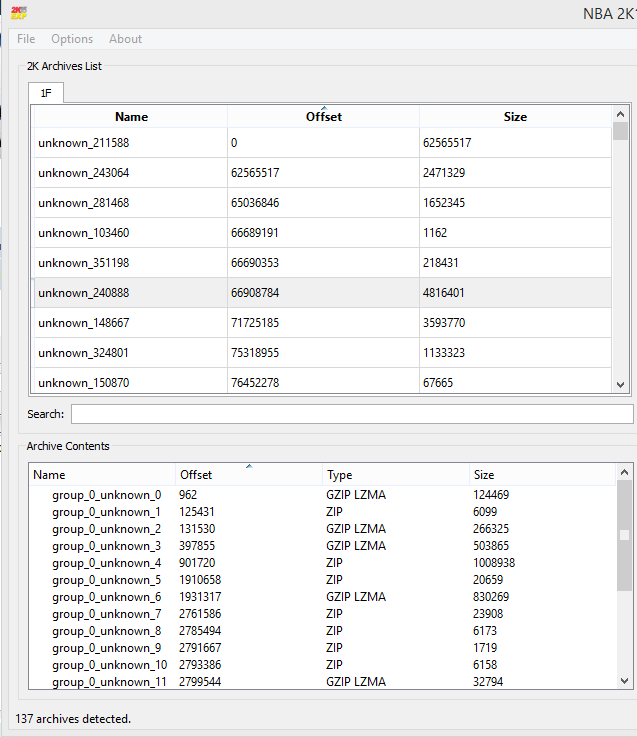
2. Find the file that contains a metadata.json, two shaders, and a .mathnodes file.
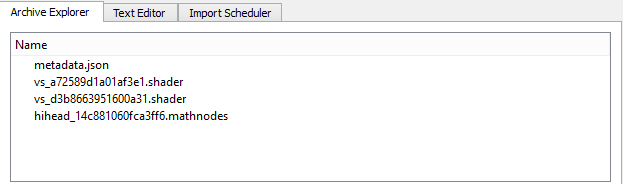
3. Click on the metadata.json and open the text editor tab.
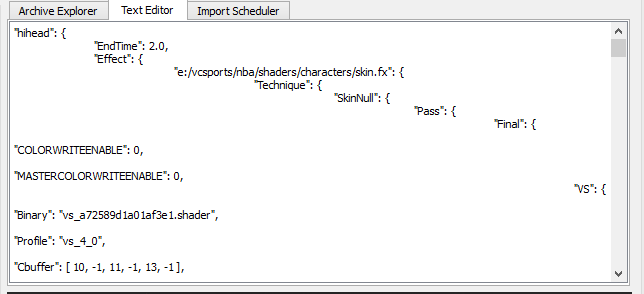
4. Download Notepad++ and paste all the text from the text editor into it. Then Scroll to the bottom.
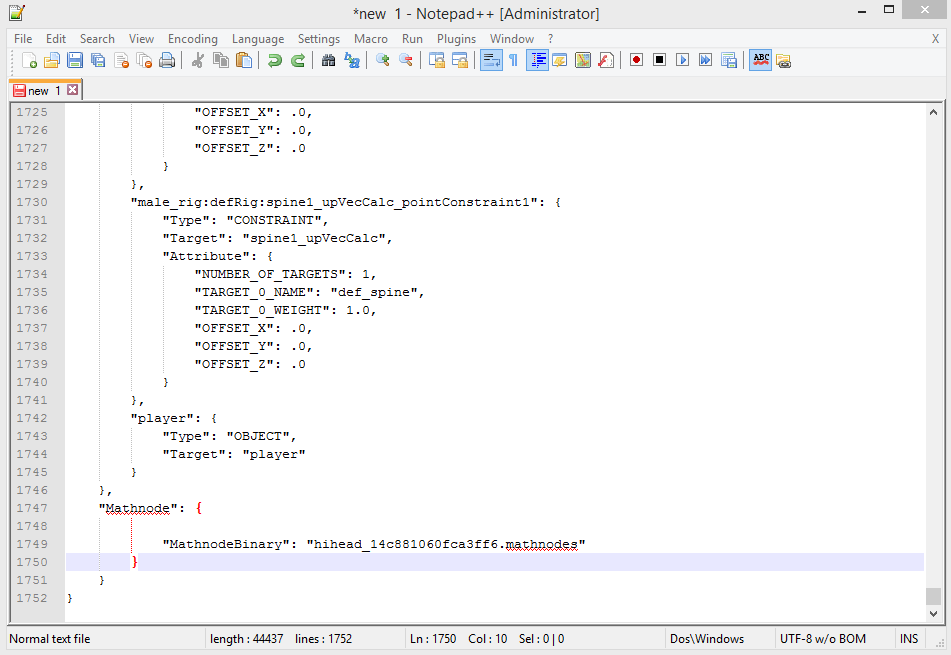
5. Delete the brackets that are highlighted in red in the image below.
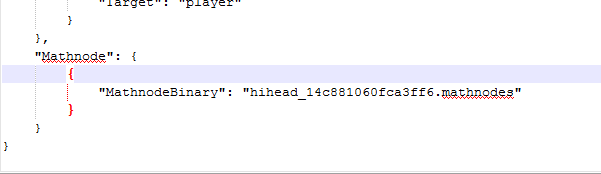
The text should then look like this:
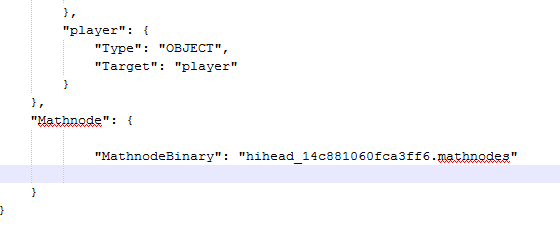
6. Save as metadata.json anywhere.
7. Back in the 2K15 Explorer, sort the iff by size and export the largest GZIP LZMA.
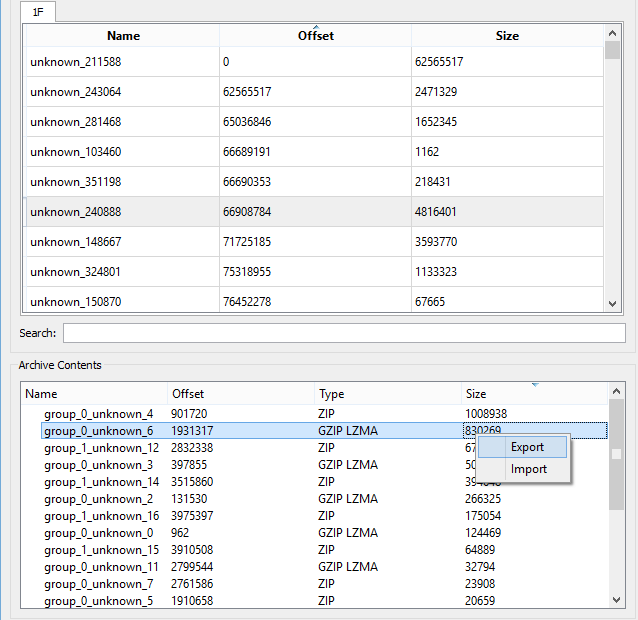
8. Download Blender 2.71 (No other version is officially supported). Then extract it.
9. Place the nba2k_tools file into the Blender directory
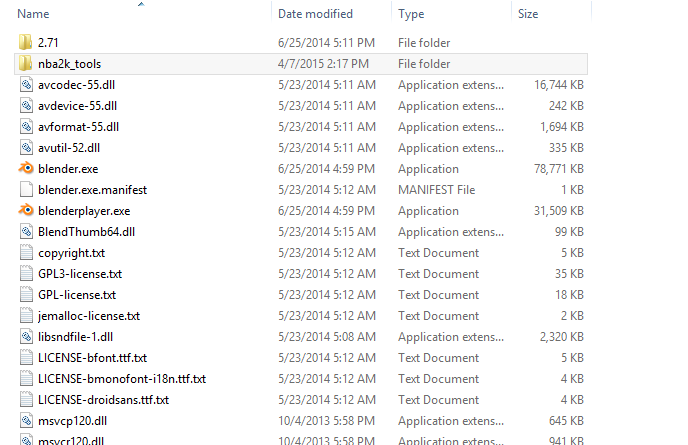
10. Open Blender, and go to File>User Preferences, or press Ctrl+Alt+U
11. Click "install from file" at the bottom of user preferences.

12. Install models_2k.py
13. With your mouse over the viewport, press N. Then open the shading panel, and then change multitexture to GLSL.
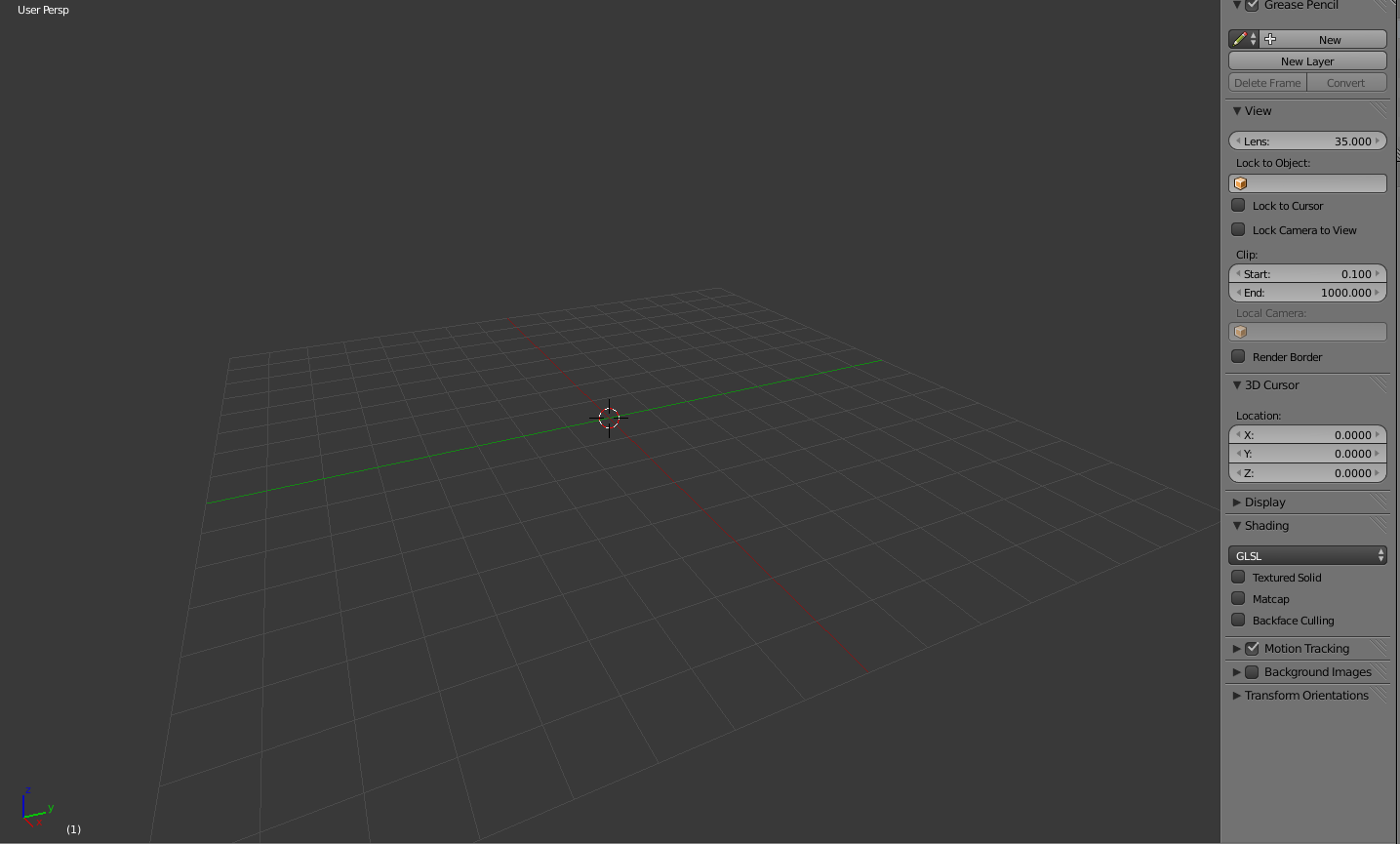
Then press N again, since you won't need that open anymore.
14. Open the scene tab on the right side. Should look like this:
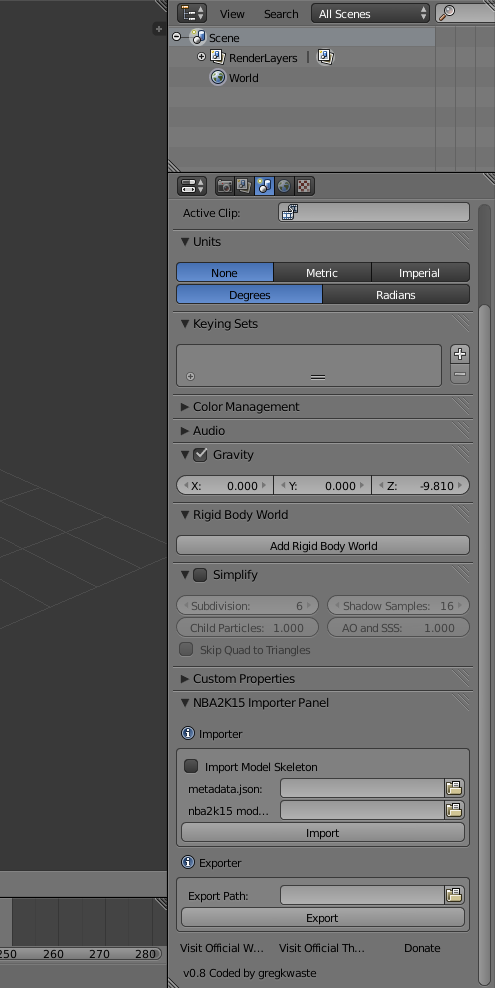
Now you can import the model using the file you exported and the file you saved with Notepad++.
Once you've imported a model, you're gonna want to add textures. Here's how. (Also, this isn't a beginner tutorial, so from this point on, you're going to have to have SOME understanding of Blender already.)
1. Go into edit mode with textures, and deselect all.
2. Go to the object data tab on the right panel and select any part. Doesn't matter which, even if you don't wanna add a texture to this part.
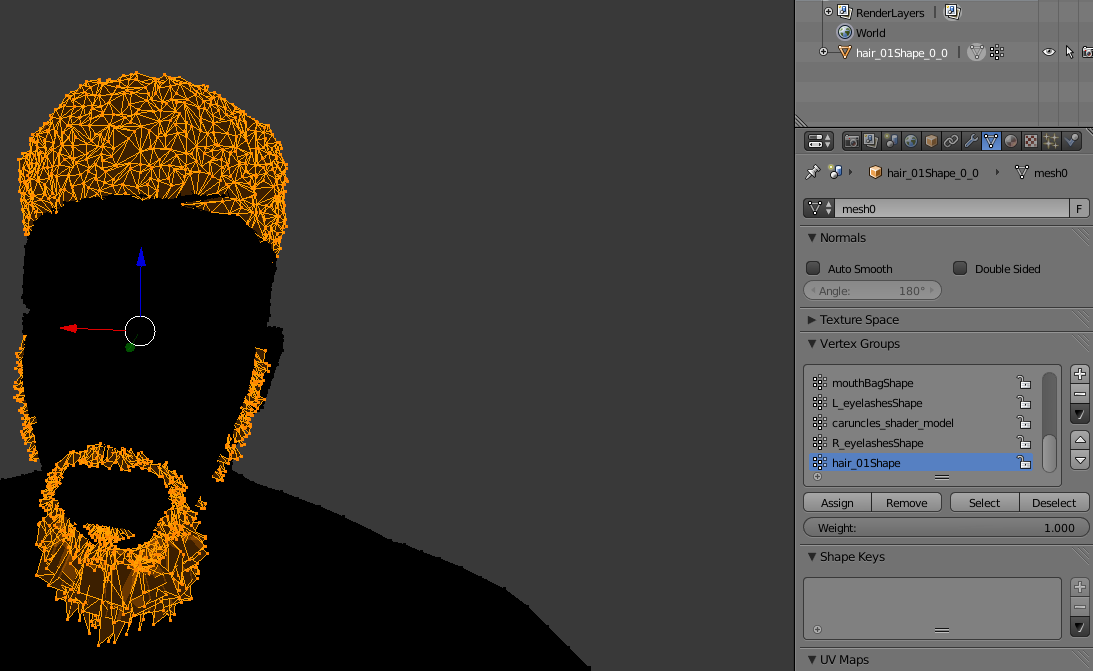
3. Open the material tab, click "New" and then click "Assign".
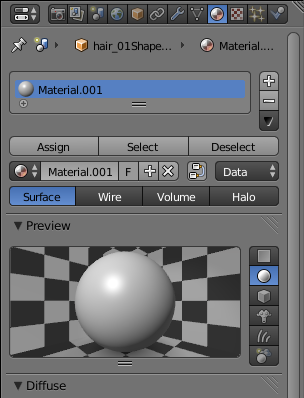
4. Go back to the object data tab, deselect all vertices and then select the vertex group you want to add a texture to.
5. Go back to the materials tab and click the "+" button to the right of the list of materials, and then click "New" and "Assign".
6. In the shading panel, tick the "shadeless" box.
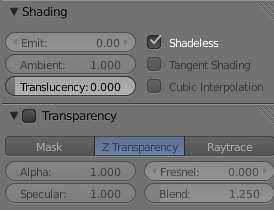
7. Open the texture tab.
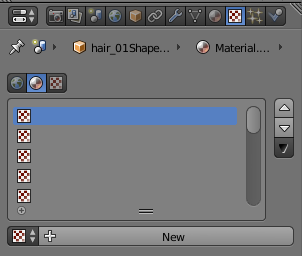
8. Click "New" and make your panels look like this:
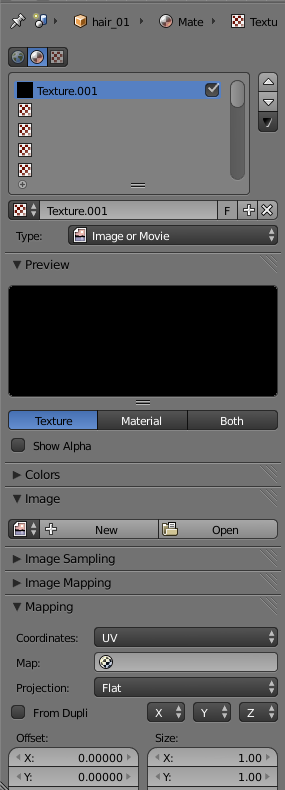
9. Select an image
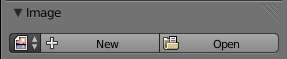
and that's it! To add more textures, just start at step 4 again.
Q&A:
Q. Why does my face texture covered in white?
A. It's because of the alpha. To fix this, just untick the "use alpha" box in the image panel inside the texture tab.
Q. How do I make beards transparent?
A. In the materials tab, tick the "Transparency" panel and drag "alpha" all the way to 0.000. Then, in the texture tab, in the "Influence" panel, tick alpha and keep it at 1.000.
Q. The beard is all pixelated and bad looking in the viewport. How do I fix this?
A. This one's easy. Just change from texture mode to rendered mode. Now it should be nice and pretty like in game.
Q. The textures don't look like they do in game. Is there a solution to this?
A. 2K15 re-colors all the textures in game, so the only fix is to re-color the textures specifically for use with Blender for previews.
Q. How do I make the unwanted vertexes disappear?
A. Select all the vertexes you don't want you don't want. Then just make a new material, tick the transparency box, and put alpha all the way down to zero. Then just press assign and everything you selected is gone.
Any other questions, feel free to ask below.
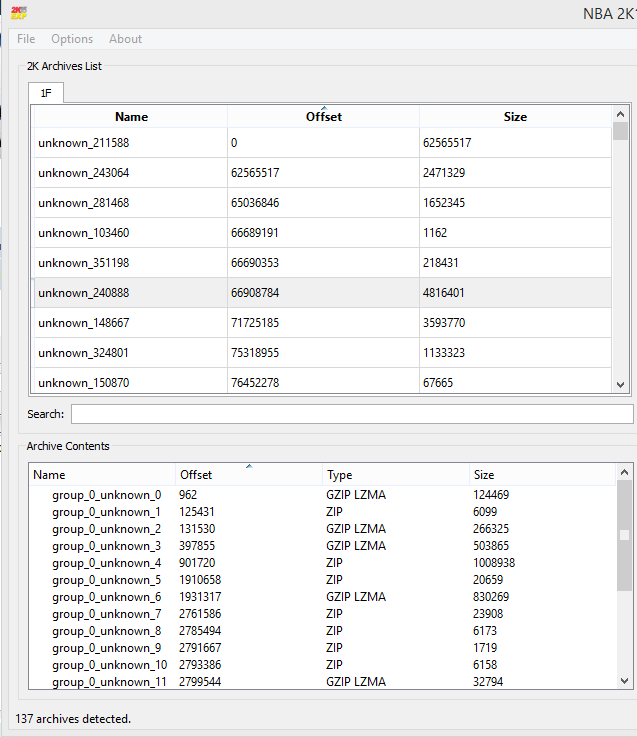
2. Find the file that contains a metadata.json, two shaders, and a .mathnodes file.
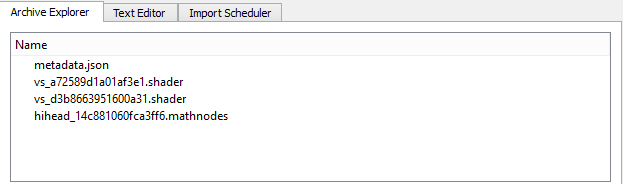
3. Click on the metadata.json and open the text editor tab.
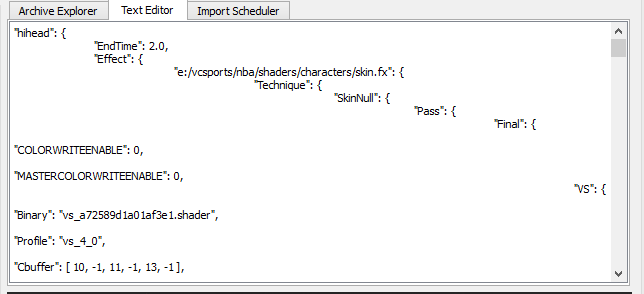
4. Download Notepad++ and paste all the text from the text editor into it. Then Scroll to the bottom.
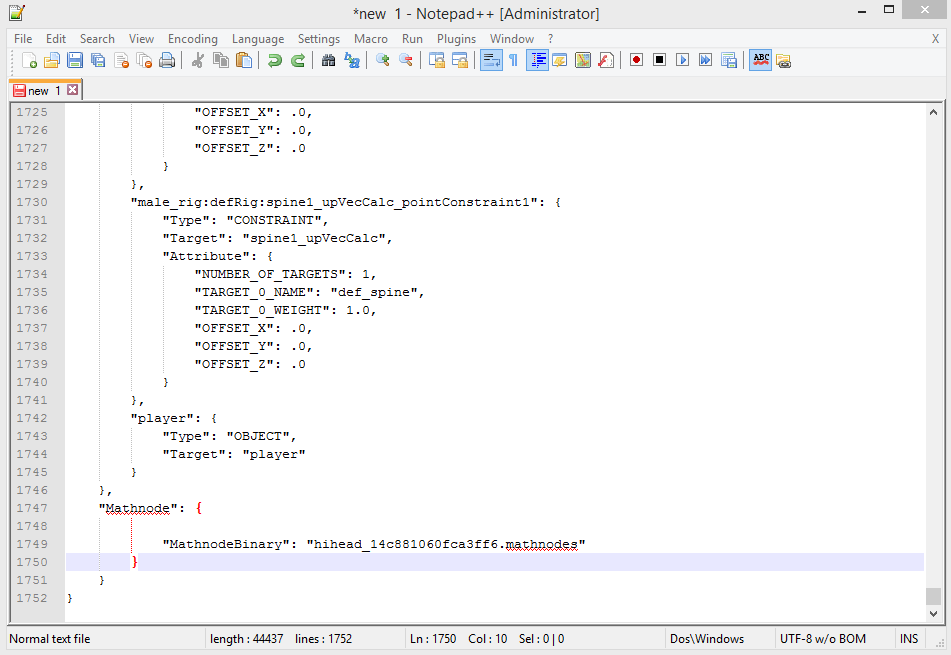
5. Delete the brackets that are highlighted in red in the image below.
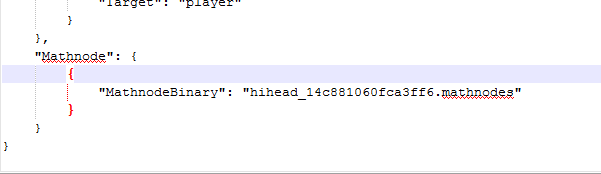
The text should then look like this:
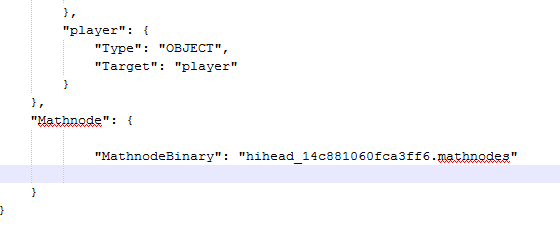
6. Save as metadata.json anywhere.
7. Back in the 2K15 Explorer, sort the iff by size and export the largest GZIP LZMA.
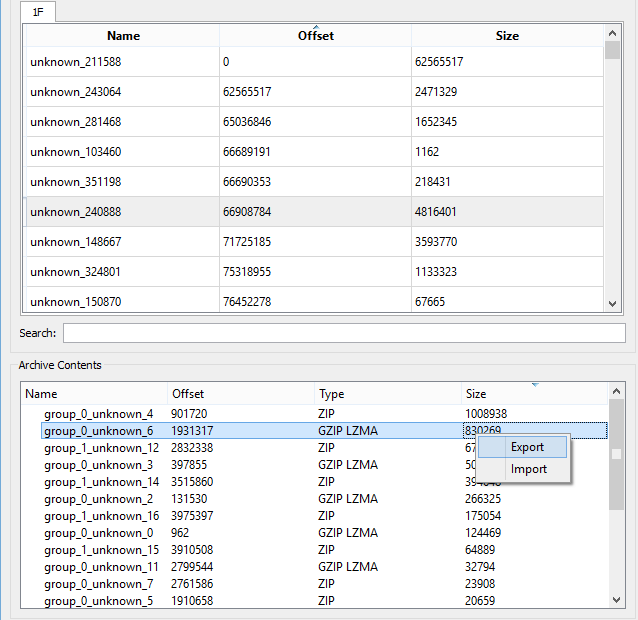
8. Download Blender 2.71 (No other version is officially supported). Then extract it.
9. Place the nba2k_tools file into the Blender directory
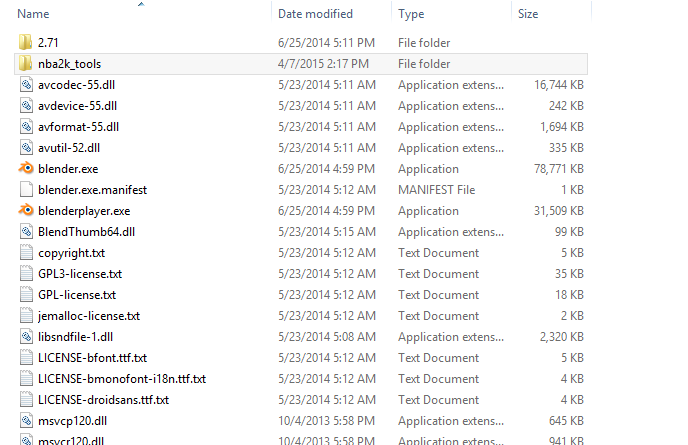
10. Open Blender, and go to File>User Preferences, or press Ctrl+Alt+U
11. Click "install from file" at the bottom of user preferences.

12. Install models_2k.py
13. With your mouse over the viewport, press N. Then open the shading panel, and then change multitexture to GLSL.
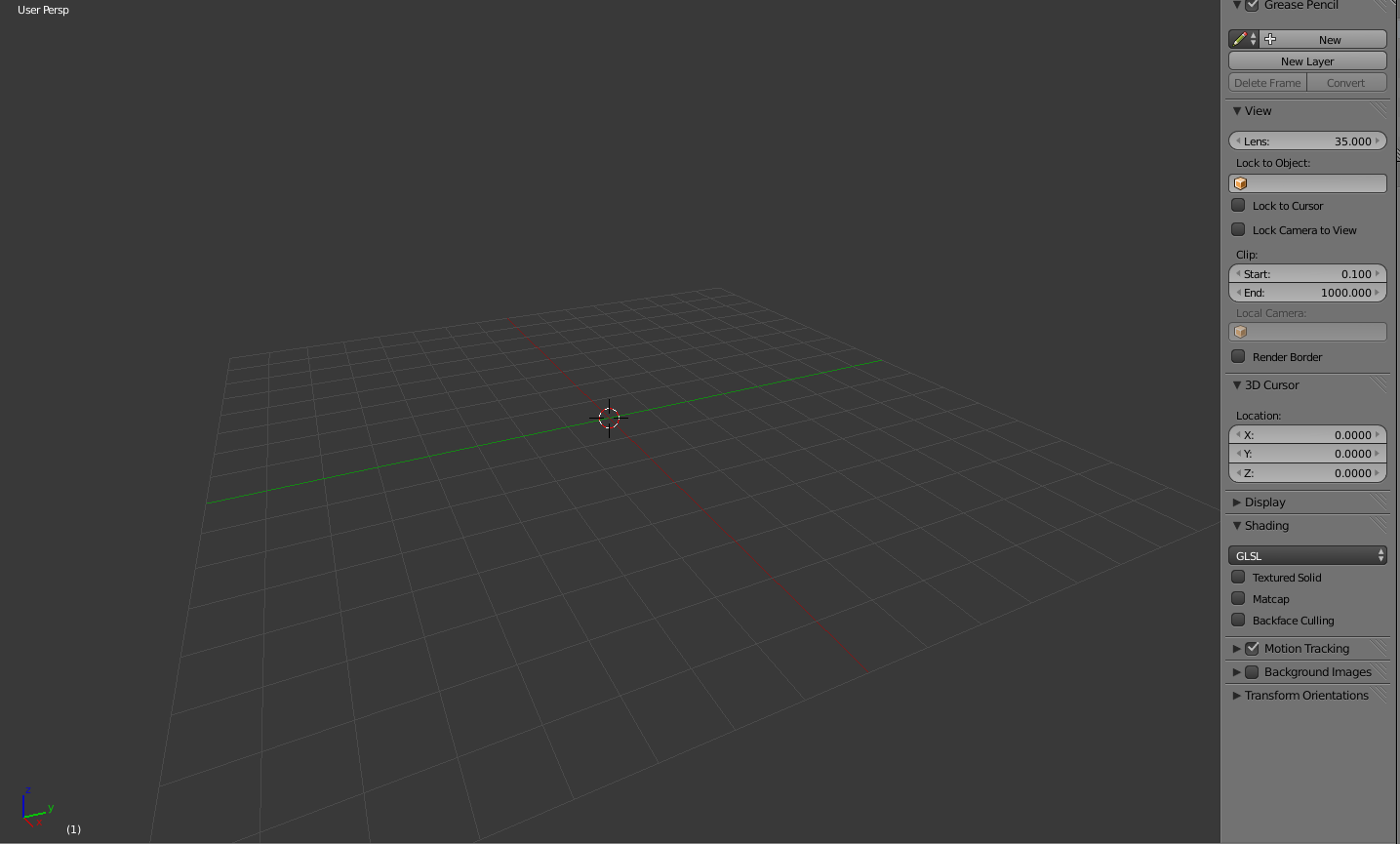
Then press N again, since you won't need that open anymore.
14. Open the scene tab on the right side. Should look like this:
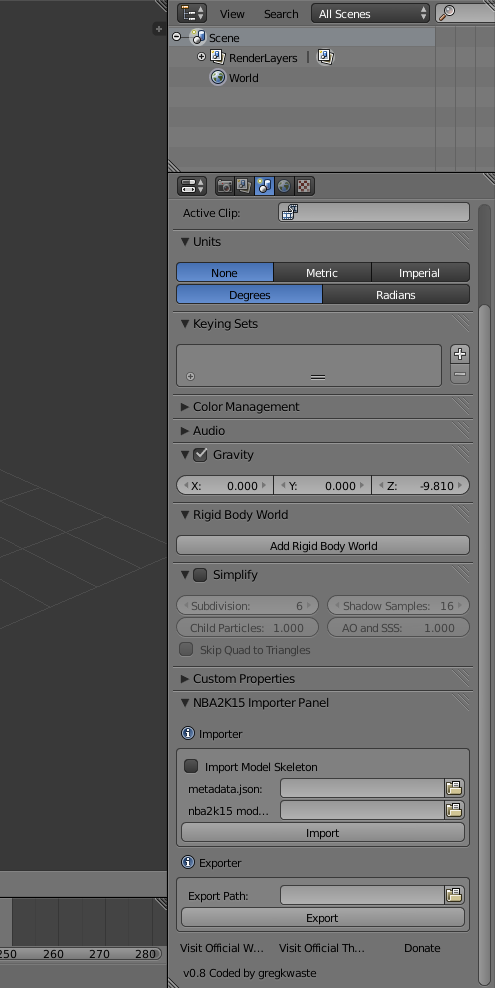
Now you can import the model using the file you exported and the file you saved with Notepad++.
Once you've imported a model, you're gonna want to add textures. Here's how. (Also, this isn't a beginner tutorial, so from this point on, you're going to have to have SOME understanding of Blender already.)
1. Go into edit mode with textures, and deselect all.
2. Go to the object data tab on the right panel and select any part. Doesn't matter which, even if you don't wanna add a texture to this part.
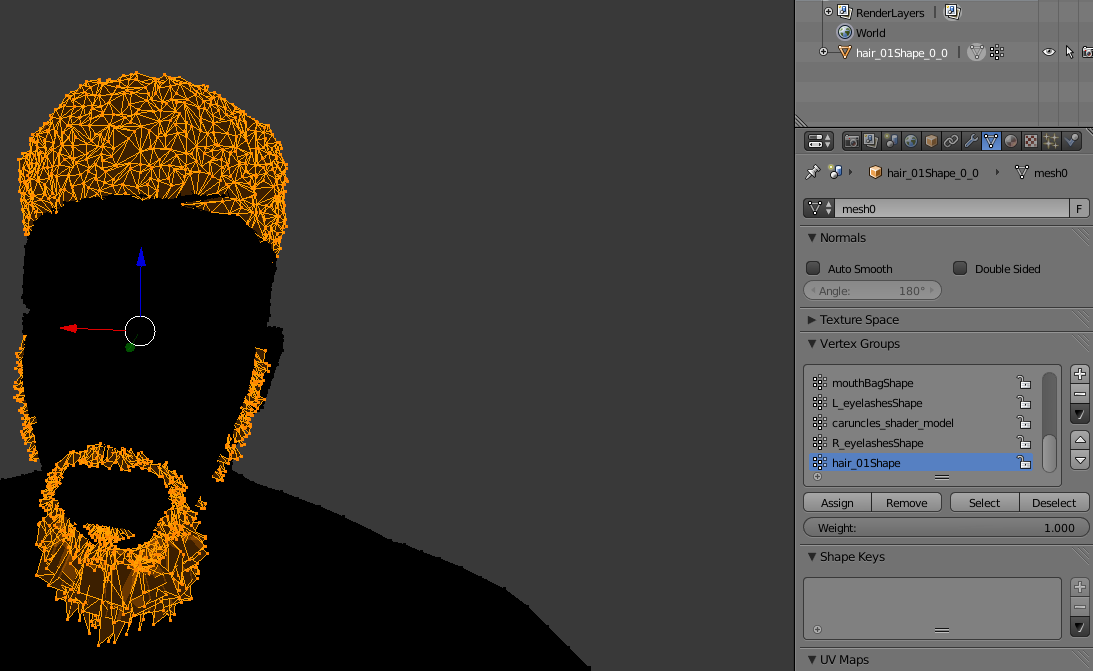
3. Open the material tab, click "New" and then click "Assign".
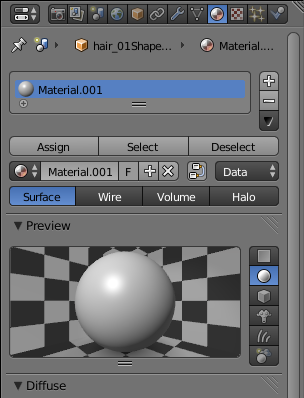
4. Go back to the object data tab, deselect all vertices and then select the vertex group you want to add a texture to.
5. Go back to the materials tab and click the "+" button to the right of the list of materials, and then click "New" and "Assign".
6. In the shading panel, tick the "shadeless" box.
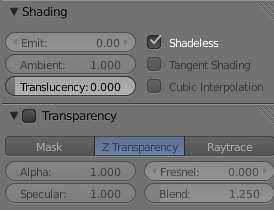
7. Open the texture tab.
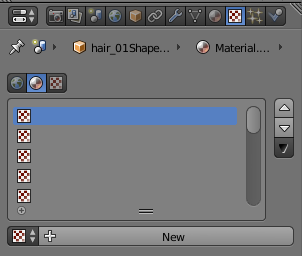
8. Click "New" and make your panels look like this:
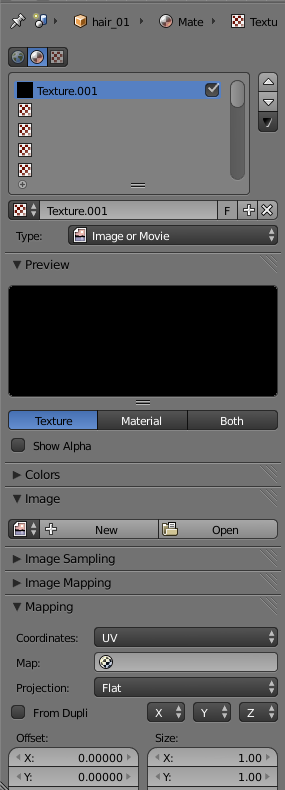
9. Select an image
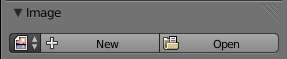
and that's it! To add more textures, just start at step 4 again.
Q&A:
Q. Why does my face texture covered in white?
A. It's because of the alpha. To fix this, just untick the "use alpha" box in the image panel inside the texture tab.
Q. How do I make beards transparent?
A. In the materials tab, tick the "Transparency" panel and drag "alpha" all the way to 0.000. Then, in the texture tab, in the "Influence" panel, tick alpha and keep it at 1.000.
Q. The beard is all pixelated and bad looking in the viewport. How do I fix this?
A. This one's easy. Just change from texture mode to rendered mode. Now it should be nice and pretty like in game.
Q. The textures don't look like they do in game. Is there a solution to this?
A. 2K15 re-colors all the textures in game, so the only fix is to re-color the textures specifically for use with Blender for previews.
Q. How do I make the unwanted vertexes disappear?
A. Select all the vertexes you don't want you don't want. Then just make a new material, tick the transparency box, and put alpha all the way down to zero. Then just press assign and everything you selected is gone.
Any other questions, feel free to ask below.
Last edited by TBM on Sat Apr 25, 2015 6:27 am, edited 3 times in total.
Re: Greg's Blender Script Tutorial (Player Models)
Wed Apr 22, 2015 4:09 pm
This was what I was waiting for, I am total noob for 3D edit.
Thank you TBM!
Thank you TBM!
Re: Greg's Blender Script Tutorial (Player Models)
Thu Apr 23, 2015 3:13 pm
Re: Greg's Blender Script Tutorial (Player Models)
Fri Apr 24, 2015 7:22 am
Why this thread isn't in tutorial section yet? 
Re: Greg's Blender Script Tutorial (Player Models)
Fri Apr 24, 2015 9:54 am
samardzicnba wrote:Why this thread isn't in tutorial section yet?
Because sometimes we get to things right away, other times we're not able to. We take care of things like this as soon as we possibly can.
In any event, thanks as always TBM.
Re: Greg's Blender Script Tutorial (Player Models)
Fri Apr 24, 2015 9:58 am
Sorry for the delay on texture importing. It's coming tomorrow (4/24).
Re: Greg's Blender Script Tutorial (Player Models)
Fri Apr 24, 2015 11:08 am
So, with this its possible edit player 3D face and work ingame? =)
Re: Greg's Blender Script Tutorial (Player Models)
Fri Apr 24, 2015 11:09 am
No...
Re: Greg's Blender Script Tutorial (Player Models)
Fri Apr 24, 2015 4:18 pm
Andrew wrote:samardzicnba wrote:Why this thread isn't in tutorial section yet?
Because sometimes we get to things right away, other times we're not able to. We take care of things like this as soon as we possibly can.
In any event, thanks as always TBM.
I got you, man
Re: Greg's Blender Script Tutorial (Player Models)
Sat Apr 25, 2015 6:27 am
Tutorial is complete.
Re: Greg's Blender Script Tutorial (Player Models)
Thu May 21, 2015 9:29 pm
Bro where can i get that 2k_tools folder from?TBM wrote:Tutorial is complete.
Re: Greg's Blender Script Tutorial (Player Models)
Mon Jul 06, 2015 6:04 pm
Bryan Robinson wrote:Bro where can i get that 2k_tools folder from?TBM wrote:Tutorial is complete.
Here it is: http://3dgamedevblog.com/wordpress/?pos ... oads&p=437
Re: Greg's Blender Script Tutorial (Player Models)
Sun Jul 19, 2015 9:46 am
Guys, any idea where to download models_2k.py? Thanks a lot
Update:
Found it! Thanks anyway guys.
Update:
Found it! Thanks anyway guys.
Re: Greg's Blender Script Tutorial (Player Models)
Wed Feb 22, 2017 6:56 am
TBM wrote:1. Open the 2K15 Explorer and locate a player model/chest texture iff.
[ Image ]
2. Find the file that contains a metadata.json, two shaders, and a .mathnodes file.
[ Image ]
3. Click on the metadata.json and open the text editor tab.
[ Image ]
4. Download Notepad++ and paste all the text from the text editor into it. Then Scroll to the bottom.
[ Image ]
5. Delete the brackets that are highlighted in red in the image below.
[ Image ]
The text should then look like this:
[ Image ]
6. Save as metadata.json anywhere.
7. Back in the 2K15 Explorer, sort the iff by size and export the largest GZIP LZMA.
[ Image ]
8. Download Blender 2.71 (No other version is officially supported). Then extract it.
9. Place the nba2k_tools file into the Blender directory
[ Image ]
10. Open Blender, and go to File>User Preferences, or press Ctrl+Alt+U
11. Click "install from file" at the bottom of user preferences.
[ Image ]
12. Install models_2k.py
13. With your mouse over the viewport, press N. Then open the shading panel, and then change multitexture to GLSL.
[ Image ]
Then press N again, since you won't need that open anymore.
14. Open the scene tab on the right side. Should look like this:
[ Image ]
Now you can import the model using the file you exported and the file you saved with Notepad++.
Once you've imported a model, you're gonna want to add textures. Here's how. (Also, this isn't a beginner tutorial, so from this point on, you're going to have to have SOME understanding of Blender already.)
1. Go into edit mode with textures, and deselect all.
2. Go to the object data tab on the right panel and select any part. Doesn't matter which, even if you don't wanna add a texture to this part.
[ Image ]
3. Open the material tab, click "New" and then click "Assign".
[ Image ]
4. Go back to the object data tab, deselect all vertices and then select the vertex group you want to add a texture to.
5. Go back to the materials tab and click the "+" button to the right of the list of materials, and then click "New" and "Assign".
6. In the shading panel, tick the "shadeless" box.
[ Image ]
7. Open the texture tab.
[ Image ]
8. Click "New" and make your panels look like this:
[ Image ]
9. Select an image
[ Image ]
and that's it! To add more textures, just start at step 4 again.
Q&A:
Q. Why does my face texture covered in white?
A. It's because of the alpha. To fix this, just untick the "use alpha" box in the image panel inside the texture tab.
Q. How do I make beards transparent?
A. In the materials tab, tick the "Transparency" panel and drag "alpha" all the way to 0.000. Then, in the texture tab, in the "Influence" panel, tick alpha and keep it at 1.000.
Q. The beard is all pixelated and bad looking in the viewport. How do I fix this?
A. This one's easy. Just change from texture mode to rendered mode. Now it should be nice and pretty like in game.
Q. The textures don't look like they do in game. Is there a solution to this?
A. 2K15 re-colors all the textures in game, so the only fix is to re-color the textures specifically for use with Blender for previews.
Q. How do I make the unwanted vertexes disappear?
A. Select all the vertexes you don't want you don't want. Then just make a new material, tick the transparency box, and put alpha all the way down to zero. Then just press assign and everything you selected is gone.
Any other questions, feel free to ask below.
Have you got a program to create and model the courts???
Re: Greg's Blender Script Tutorial (Player Models)
Mon Feb 27, 2017 11:36 am
sir i have a question, i always got error everytime i'll try to export.
You do not have the required permissions to view the files attached to this post.
Re: Greg's Blender Script Tutorial (Player Models)
Thu Aug 12, 2021 11:10 pm
So can you modify the model and export the tutorial? 
Re: Greg's Blender Script Tutorial (Player Models)
Fri Jan 06, 2023 3:05 am
nathan0618 wrote:sir i have a question, i always got error everytime i'll try to export.
Did you solve this problem?This also happened when I exported the player model
Re: Greg's Blender Script Tutorial (Player Models)
Fri Jan 06, 2023 3:10 am
TBM wrote:Sorry for the delay on texture importing. It's coming tomorrow (4/24).
Sir, how do I export a model from Blender?
